One of the biggest apps on the Azure Active Directory Gallery is SalesForce. A couple of years ago ADFS SSO and identity provisioning to SalesForce was quite a new challenge, especially when multiple Salesforce Organizations and Portals are being used. In our case we’d even needed to write a custom provisioning solution to get identity and business information in to SalesForce. What a relief it is that now with the SalesForce Gallery App in Azure Active Directory it can be configured in a matter of time. But that’s not where this short blog post is about. I’d like to zoom in to the SalesForce1 app (in my case on Android). A customer asked me if applications like SalesForce1 can be used using an Azure Active Directory account (or any other IDP). The answer in short is yes, but you need to configure some things in the app to get it to work. I’m happy to show you how. (In this blog I assume that Azure Active Directory is configured for your SalesForce tenant).
First you download the SalesForce1 app from the Appstore.
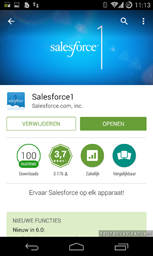
After starting the SalesForce1 App you will be presented with the default SalesForce login page. Entering your Azure Active Directory credentials will not work because we are not using SalesForce as our identity provider.
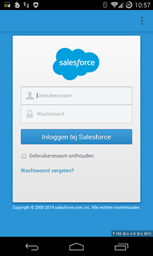
In the right upper corner you are able to change settings, choose Another Server (“Andere server” in Dutch).
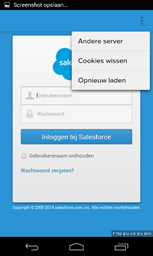
Choose “Add Connection” (“Verbinding toevoegen” in Dutch).
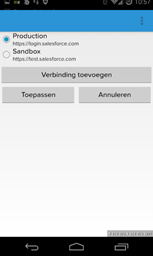
Enter you SSO enabled SalesForce Login Page eg. https://<name>.my.salesforce.com/
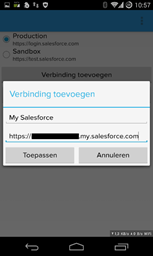
Select the just created entry and confirm your settings (“Toepassen” in Dutch).

The SalesForce1 app automatically opens the Azure AD login page. Enter your credentials Azure Active Directory credentials.

Confirm that the SalesForce1 app can access Salesforce using your credentials.
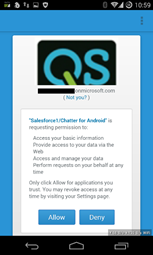
And you are logged in to SalesForce with your SalesForce1 app using Azure Active Directory credentials.
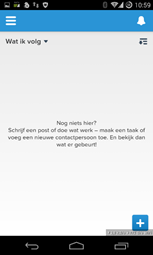
This concludes this short blog post about using Azure Active Directory and the SalesForce1 app on Android.
Login